
Disclaimer: Please note this article is not financial advice. The purpose of our blog is purely educational, so please consult a professional accountant or financial advisor before making any financial decision.
Nearly every business owner knows QuickBooks. Only three years ago, Intuit announced QuickBooks Amazon integration for small businesses to enjoy seamless payment processing and reconciliation on Amazon Business. The productivity rate has exponentially increased since this launch.
Still haven't connected your Amazon Business and QuickBooks Online accounts? We’ll show you how an Amazon-QuickBooks integration can help you achieve new levels of accounting efficiency and success.
Two is better than one, they say. So imagine the capabilities of the most powerful online market platform and the most comprehensive accounting software combined. The possibilities are endless.
QuickBooks organizes your bank accounts' order and purchase transactions into categories and links. Thus, having Amazon-QuickBooks integration is a great way to save time and keep track of your books to revisit wherever and whenever you need them.
In addition, accounting automation and reconciliation have never been easier. You can easily locate a transaction and get a complete breakdown.
Imagine your business flow if you had this kind of integration.
Do you know how to integrate Amazon with Quickbooks Online? How about your Amazon Seller account and QuickBooks Desktop? Let's help you set things up!
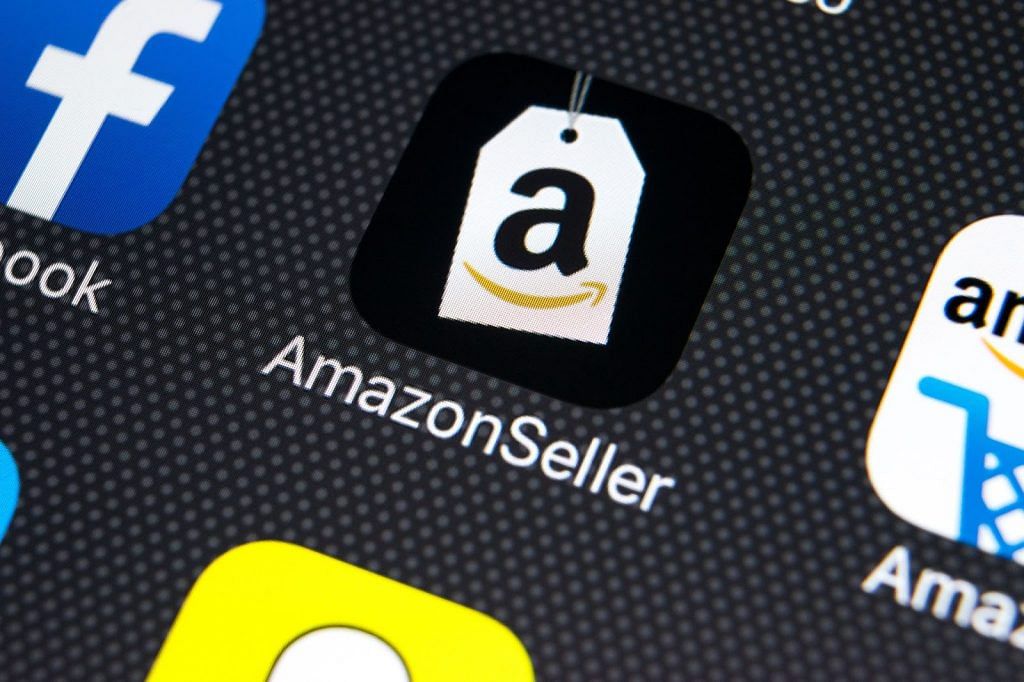
Currently, QuickBooks Online cannot be synced directly to your Amazon account. But you can do this through a third-party technology or an accounting and bookkeeping agency.
One of the ways to link your Amazon account and QuickBooks Online account is through Intuit’s own Amazon Marketplace Connector.
Step 1: Connect.
To start, go to Apps. Then, search Amazon Marketplace Connector by Intuit, click Get App Now, and follow the instructions. You'll then be directed to the log-in page of QuickBooks.
Step 2: Configure.
You'll need to set up the following Synchronization Options:
Step 3: Organize Your Workflow.
Now, you can begin selecting and deselecting the details you want to be part of your workflow. QuickBooks offers several useful workflow options.
Step 4: Sync.
Your QuickBooks account is ready to sync once you have mixed and matched your workflow options. First, choose between auto-sync (which syncs your account every hour) and manual sync, and then on your Synchronization Options, click Sync Now.
Is Amazon Marketplace Connector by Intuit free?
Will my data be safe and secure?
Is there customer support available?
Fortunately, Amazon Business account owners have the Amazon Business Purchases app, which makes the integration process even easier for their QuickBooks Online account.
Step 1: Connect.
Go to Apps; this time, search for the Amazon Business Purchases app and download it.
Step 2: Sync.
Next, choose how far back you want QuickBooks to go when it downloads transactions from Amazon: a week, a month, a year, or two years. Whatever you choose, you still control which downloaded transactions will be added to your books and shown on your reports.
Once you have decided, select Agree. A pop-up tab will appear, and you must enter your Amazon Business account credentials. Boom—done!
Step 3: Configure.
Your new Amazon Business purchases will appear on QuickBooks automatically. However, you must confirm them before they appear in your books.
Purchases on Amazon appear in QuickBooks, the same as your connected bank and credit card accounts.
Transactions listed under the For Review tab are up for approval. They won't appear on your reports or financial statements until you confirm them. Once you've confirmed a purchase from Amazon, you'll find it in the Review tab. It will stay there unless you undo your approval and make a change.
If you download something you don't want to add to your QuickBooks, you can exclude it.
Step 4: Manage Your Purchases.
The Source or Payee column displays the bank or credit card account used when you make a purchase.
Since you can use multiple bank accounts for these purchases, it is important to confirm what you see here to the bank accounts in your QuickBooks.
If you need to manage your bank or credit card accounts on QuickBooks, select the Account drop-down menu of each account. Don't forget to save afterward.
Select one under the For Review tab to take a closer look at a purchase transaction. With this, you'll see the products you purchased and an Amazon order link.
For each product purchased, select a category that best describes the product you bought. Once done, click Add. That transaction will automatically go to the Reviewed tab. If you want to see the transaction details again, just select them.
If you also download from your bank or credit card records, you'll also download the purchases from them. Make sure to match them at the For Review tab after you've added them from Amazon Business Purchases. Why?
Is the Amazon Business Purchases App free?
Can you use your personal Amazon.com account with QuickBooks?
Can you use Amazon Business to connect to your client's account through your QuickBooks Online account?
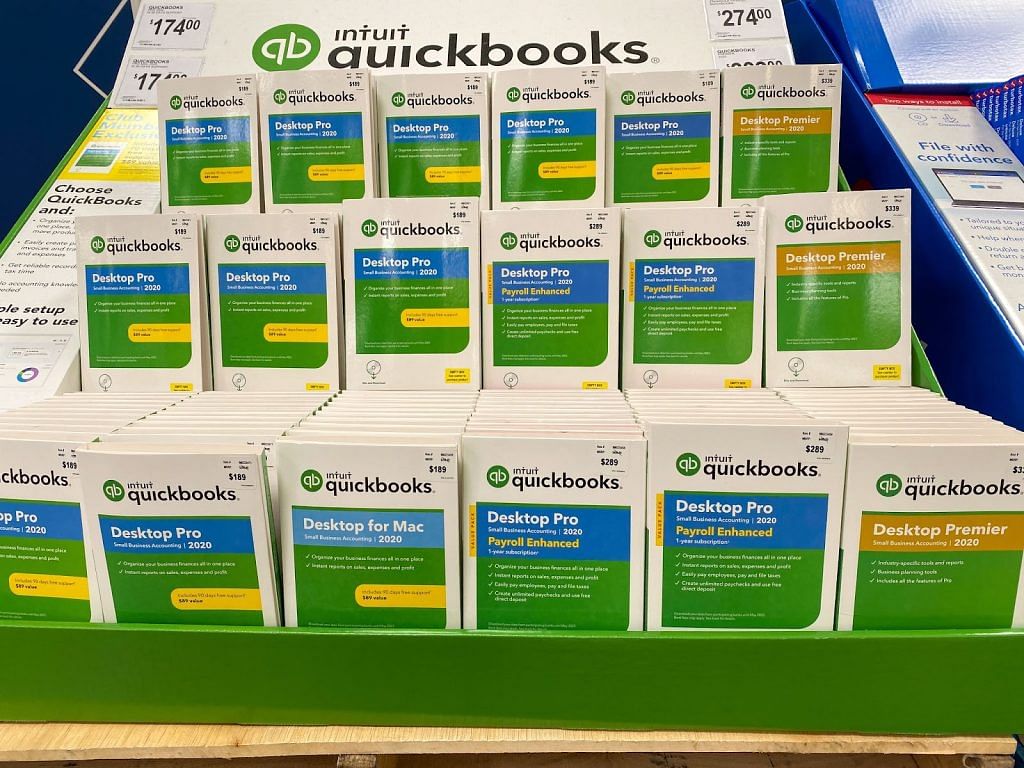
Like the Amazon Seller Central-QBO integration, QuickBooks Desktop doesn't directly integrate with Amazon. For now, third-party apps in the market offer this integration for QuickBooks Desktop Pro, Premier, and Enterprise, such as:
Note that these three are paid apps. A2X and Synder offer a week's worth of free trial, but Connex doesn't.
Despite using a third-party app and spending excess expenses, connecting QuickBooks Desktop and Amazon is easier than you might think. Just go through the configuration wizard, select Amazon (or any platform you prefer), and click Connect. Easy!
Intuit has decided to make life easier for Amazon sellers with the recent release of QuickBooks Desktop 2022.
The product’s new features include its swift and seamless e-commerce integration with Webgility, enabling users to track their transactions on Amazon, Shopify, and other e-commerce platforms easily and streamline other business processes.
Step 1: Sign up.
Simply register and purchase a package in Webgility to get started.
Step 2: Initiate.
In your QuickBooks Desktop interface, head to Company and click My Company. You will see an option to Get E-commerce Integration. Click this option.
Step 3: Connect.
Select and activate your preferred Webgility package. With your QuickBooks Desktop 2022 account signed in, your QuickBooks account will promptly link with Webgility.
QuickBooks Amazon integration saves up time on manual data entry and eliminates switching between QuickBooks and Amazon over and over. Time is money, as we say.
Moreover, it gives you an overview of how your business is doing. Integrating your Amazon to QuickBooks Online or Desktop is a great financial decision if you have a growing Amazon business and increasing business partners. The QuickBooks Desktop version may have some drawbacks in terms of pricing, but it's worth the money for hassle-free bookkeeping!
If you're unsure about this hip and new integration by Intuit and Amazon, you can always contact Unloop's financial experts for all your accounting needs. We're here to offer our insights and our high-quality ecommerce accounting service. Call us at 877-421-7270, and talk about the future of your Amazon business with us today.
Unloop is the first and only accounting firm exclusively servicing ecommerce and inventory businesses in the US and Canada. With the power of people and technology, our team dives deep into COGS and inventory accounting. You are paired with a dedicated bookkeeping team that prepares accurate financial statements, financial forecasts, and can also pay bills or run payroll for you. Come tax time, everything is organized and ready to go, so you don't need to worry. Book a call with an ecommerce accountant today to learn more.